In Process Page

All of your recent & saved quotes are housed on the In Process page. This page is loaded with filters and toggles that give you the ability to view your Recent quotes, book loads, and more.
LTL & Parcel Quotes
The default view consists of recent quotes you have run, descending by pick-up date. These quotes will be visible for 92 days until they are canceled or booked. Click on any LTL or Parcel quote tile to see more options in the slider.
At the top:
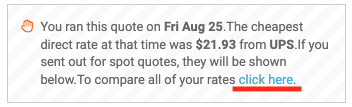
For all rates, click here. This link takes you back to the original results page. From here, you can refresh the rate, print the results, edit the data, re-run the quote, or choose a carrier to book with.
Along the bottom:

+ Rate: Click here, and the slider will open a Manual Rate Entry form. Enter the carrier name, quote number, and price to see this option added to your rates results/booking options.

Edit request: This link takes you back to the quote page you initially filled out. You can edit the information and Save Changes to see new rate results.

Repeat request: Ship the same lanes/commodities often? Select this option on any slider and we'll take you directly to the quote page and autofill all the same information. From there just click $ Show my rates.
x Cancel request: Select √ Yes; we'll delete this quote and its data from your account.

= Details: This also takes you to your original rate results page, which offers a detailed view of the quote run.

LTL Flat File Upload

Start by selecting the Upload shipments option at the top. From here, open the key to guide you through submitting a compatible file or downloading the example.csv template.
When you are ready, Select a CSV file and click √Submit. If there are any errors during the upload, we will highlight them so you can adjust them without needing to upload the sheet again.

After submission, your file will be processed, and the results will be posted in the In Process tab alongside your other Recent Quotes. Please note that the rate return times will vary depending on the size of the file. More information is available Here.
Spot & Truckload Quotes
After sending out your bid requests, you can view and manage your carrier responses. Click the shipment tile to open the slider. Rate responses are sorted from lowest to highest price.

- Active: Bids that your carrier has returned.
- Inactive: Carriers who have not responded or declined the load.
- Get more rates: Add additional emails to bid on your freight.
You can also click the printer Icon to download or print a PDF of the rates. When you are ready to select a carrier, click the box next to their name and then Select that carrier.
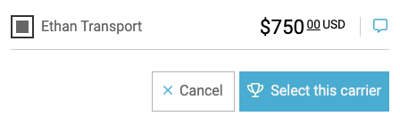
Read more about the Truckload Workflows Here
Edit Charges
You can easily edit your charges and accessorials before sending a load out to confirm. Click on the shipment tile to open the slider, and hover over the icon next to the current bid to open your editing tab.

Click the icon to open another slider, where you can enter additional charges and/or select an accessory type from our extensive list.

**These edits will be recorded in the messages/notes section and within the Auditing tool.
Shipment Filters
Quickly sort through default and customized filters to find any subset of quotes here. The static list includes Booking errors, All shipments, Recent & Saved quotes, and then a breakdown by mode and status.

Lastly, create a custom filter for single use or save it so you can access it anytime you return to this page.
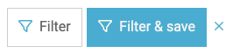
Are you enjoying Freightview? Please let us know if you have any questions or feedback: Contact Us
