Parcel in Freightview
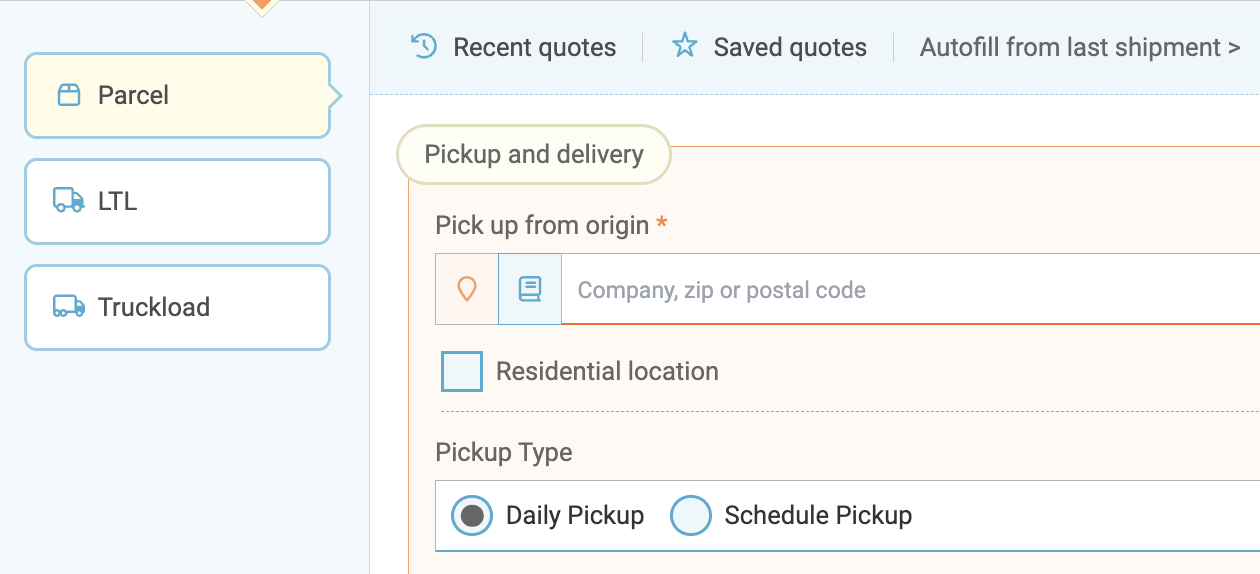
Parcel functionality is here. Quote, book, and track your parcel shipments alongside LTL, Spot Quote, and Truckload.
What does Freightview support?
- Compare your US parcel rates between UPS, GLS, and FedEx.
- Generate labels.
- Track shipments, spending, and other Analytics.
- Select 3rd Party Bill To/Customer Routed.
- Connect Parcel via API.
How do I connect my carriers?
You can add your parcel carrier similarly to your LTL Carriers. Select UPS, GLS, or FedEx, and click the Parcel option within the slider.
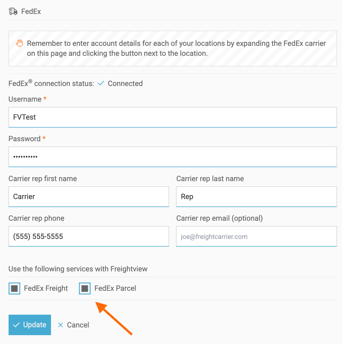
Quoting
Once your carrier is connected, click the Quote icon and select the Parcel mode.
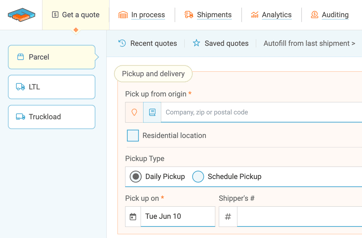

- If you choose Daily pickup a dispatch will NOT be sent to the carrier.
- Choosing to Schedule a pickup will initiate a dispatch request.
- Select Signature options and Billing under Destination.
Preferences
You will also have access to your Product Catalog and Preferences, which we house separately under LTL & Parcel.

Markup
You can markup your Parcel shipments by user, click Here to learn more about this included feature.

Packaging
Take a look at the predetermined packaging types for FedEx and UPS. You also have the option to choose a custom packaging type, however, if you choose a carrier-specific packaging type you will only see rates return for that carrier.

Rates Page
Your Rates Page will load the same as your LTL, options will auto-sort by price and offer tools such as Rate Breakdown.
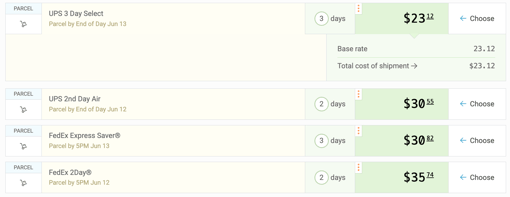
Booking Page
After you Choose the service level, you're taken to the Booking Page. This should look pretty familiar, but if you choose a rate with FedEx, you have the additional options for FedEx ShipAlert® notifications.

Please note that when selecting this option, the shipment’s information will be sent to the carrier and labels will be generated, however, a pickup will not be scheduled. Therefore, ‘Bill recipient / 3rd Party’ Parcel shipments in Freightview can Only be made when selecting the “Daily pickup” option on the quote screen.
 In order to complete the booking, the Bill To account number and postal code is required by the carrier.
In order to complete the booking, the Bill To account number and postal code is required by the carrier.

Please contact our Support Team with any questions or feedback.

