FAQ: Analytics
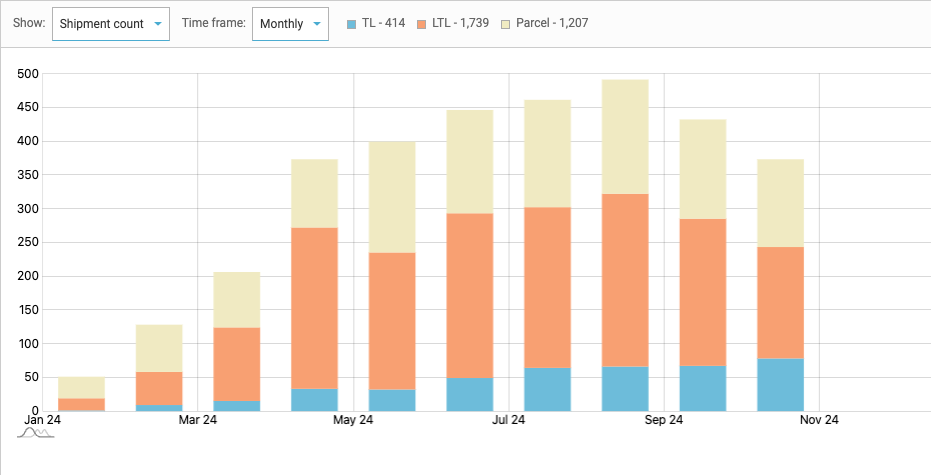
Once a load is booked in Freightview, the data is saved and ready for you to dive into. Whether you want to view shipments in-app or export the details to CSV, our analytics tools give you the control by allowing you to filter by mode, carrier, user, or date range. Need even more? Request a Basic or Advanced export to go further.
Account admins control who can access these insights through User Settings.
Freight Overview
This default view is a snapshot of your freight activity. Click the dropdown to segment the data by season or select Custom Range. The volume is segmented by mode, click to see the related shipments or export the data.
Service Providers
Welcome to your Carrier Overview. You can toggle through the top columns Dollars Spent, Number of Shipments, Accessorials, Weight, or Cost per hundredweight.



Spot quote
How are your spot bid carriers stacking up against each other? Please hover over the graph with your cursor to see the amount and percentage of Requests, Bids, Wins, and Declinations they've provided. (Segment further by clicking Quoted, Won, and Declined - the colored boxes at the top).

Lanes
The Lanes Map is also a Heat Map that shows you the delivery locations of shipments. Click into a bubble to zoom in and view the Volume, Spend, and Weight for certain locations or lanes.

Top Lanes: Here, we show you the Top 10 lanes shipped across all modes. Data offerings include Count, Spend, Avg Spend, and Avg Weight.

User Reporting
Here, you can view the quoting and booking activity for each user. We break down activity by mode and interaction. Please remember that it is only visible to users with Full Access. Additional properties include Custom filters to sort by rep and date range and the ability to export the data into a CSV. More about User Reporting Here.

Custom Filters / Saved Views
Just like on your Shipments & Auditing page, you can create a Custom Filter to narrow down your results by Date, Mode, Carrier, User, Account Location, Direction, and more. Filter & Save to create a “Saved View” so you can click to access the data anytime.

View & Export
Need to take an even deeper dive? Save your view and then click View Shipments or Export. Click View and you'll be taken to the shipments page to scroll the shipments directly within that query, Export, and you'll have the option to send a Basic or Advanced CSV sheet with the data to your email.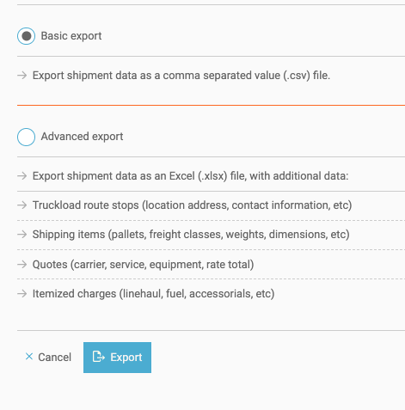
We look forward to hearing how these enhance your business operations. Don’t hesitate to reach out if you would like to set up a time with our support team to dig deeper into your Freightview experience or learn more about our latest features: Contact Us

