How To Add, Edit, & Remove Users
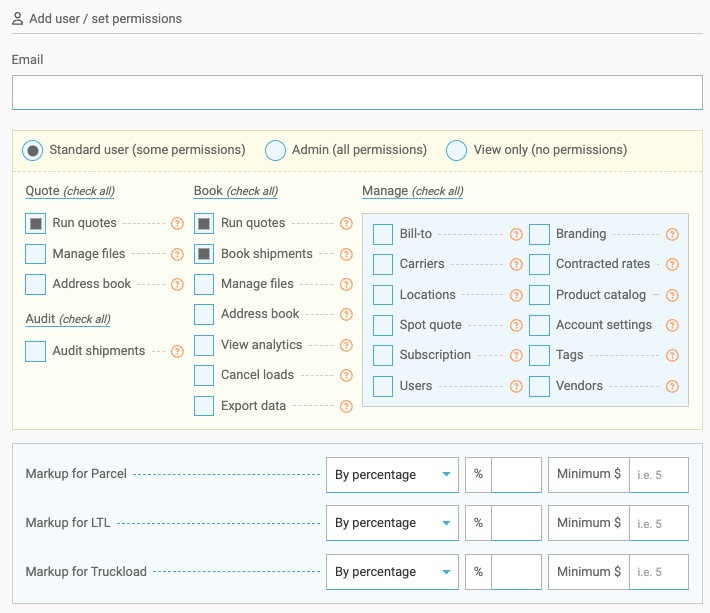
Adding and Removing users can be done in just a few clicks. Account Admins can customize access & mark-up to ensure your team is getting the best out of their Freightview experience. This unique feature is part of your all-inclusive subsciption.
Add a new user
After logging into your account, click your name in the top right-hand corner to access your Settings menu, from there click Company Users.

A slider will bring out the list of all invited users. Click + Add a Freightview user, to enter their email address, select a permission level. We'll send them an email with a link to set up a password; they will not be able to see their permission level if they are not an Admin.

Standard user

Permission Levels
Instead of Book, Quote, and all-in-one Manage permissions, we've created a more diverse table to customize each user's experience.
- Standard: We autofill Quoting & Booking options, from here you can add/remove which specific functionality you'd like that user to have access to.
- Admin: Considered a Full Access user, initially we'll auto-select all options but also allow you to toggle the functionalities on and off.
- View Only:This removes all functionality options, the user will need to be moved over to Standard in order to change this.
Admin

View Only

You can click on this list at any time to edit or update a profile as needed.
Markup Options
You can Markup your users by mode, percentage, or dollar amount. Only Admins can designate and view the mark up.
Click here to see more on the Markup Blog.

Remove a User
Do you need to Remove a user? Admins can simply click the trash can on the right side of the user card. Don't worry, we'll make sure to ask for a confirmation before it's completed.


Interested in a 14-day Free Trial?
If you find yourself stuck or have any other questions about adding or removing users, drop us an Email or call 913-353-6188.

