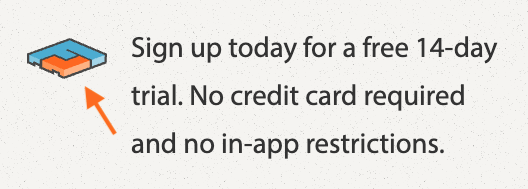Spot Quoting in Freightview
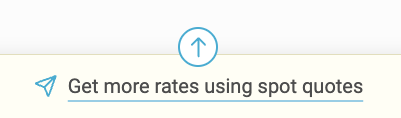
Need quick, competitive rates for your larger LTL or volume shipments? Freightview’s Spot Quoting tool makes it easy to invite carriers, compare responses, and book smarter. Even better: it's included with your subscription!
Getting Started
Users with access will be able to add, edit, and remove which carrier emails to include on Spot quotes. Creating a list of your Carrier Contacts is easy. Click into your Settings -> Spot quote groups.
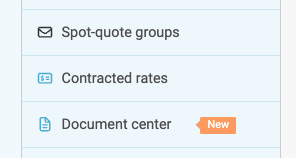
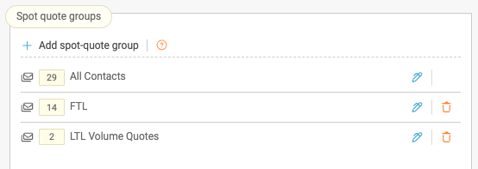
Select + Add spot-quote group. From there you can either click the pen to edit the All Contacts list or create groups of your choosing. Groups allow you to batch select addresses by lane, mode, product, equipment type, etc. We will keep a compiled list of all the addresses entered in any group under All Contacts.
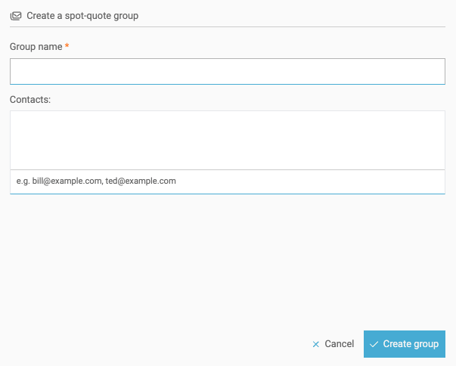
Requesting a Spot Quote
From the LTL Quoting screen, enter all the shipment spec data into the quote page, from there select Show my rates.
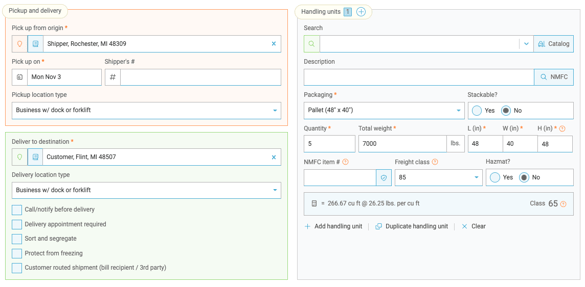
From the Rates page, you'll click the up/down arrow at the bottom to select Get more rates using Spot Quotes.
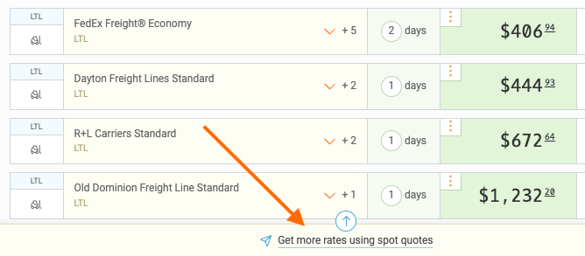
A slider opens up to allow you to select Carrier groups/contacts, attach documents, add one or more equipment types, and Special Instructions.
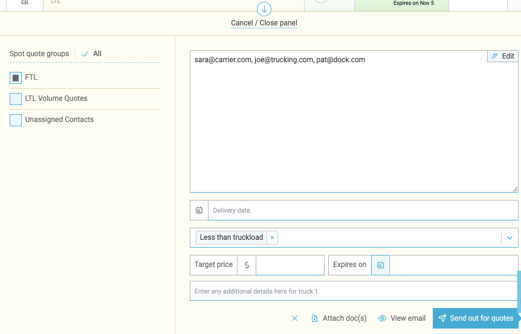
Target Price
Users can request a Target Price when sending out TL quote requests. Your providers will see this on their dashboard when entering their quote amount.
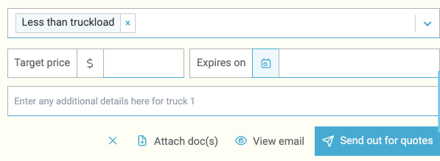
Expiration
Select a date and time to disable your carriers from adding new bids to your shipments to help you to keep moving. Once expired, carriers will no longer be able to view/interact with the load.
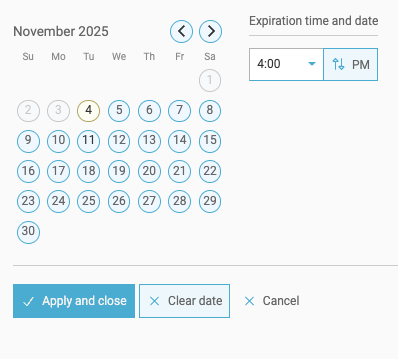
All set?
Click 'Send out for quotes'. We'll email the quote to your contacts with a link back to Freightview Carrier for them to enter a rate.
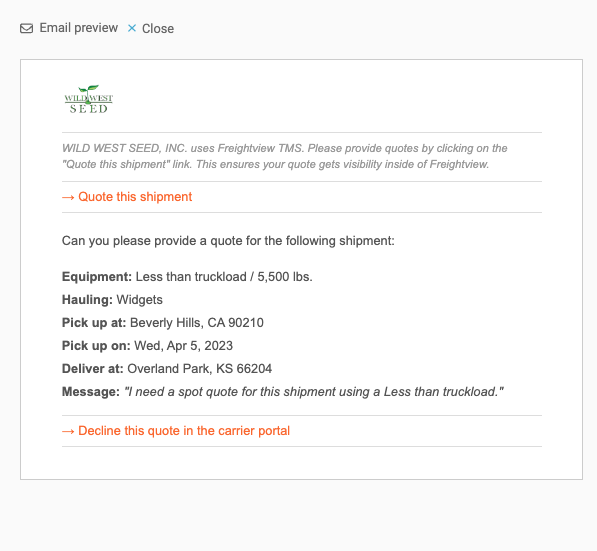
You can check your responses via the In Process tab.

Or in the new Message center.
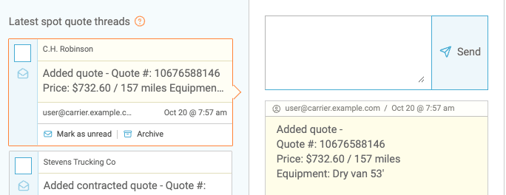
Once you receive a rate you like, click to Award it to that carrier, and Confirm the shipment.
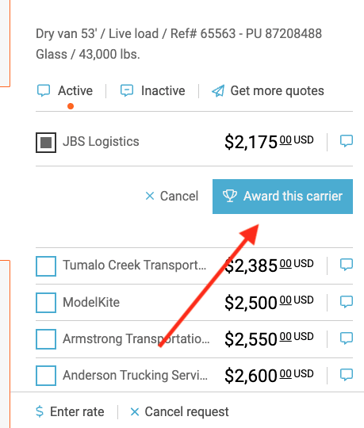
Next, you can choose to either use your own BOL, Print BOL only, or Schedule pickup and Print BOL.


On the carrier side, they'll be asked to Confirm the pick-up is scheduled and have a few additional options:
- Upload Paperwork
- Enter life cycle updates: Picked up, In Transit, Delivered
- Send messages with more info, requests
Manual Entry
Do you already have a rate? You can add a Manual Rate here and select Spot Quote. From there, you'll book through the same process as previously shown.


Spot Quote Analytics
Want to check your carrier's engagement statistics? Our Analytics page offers a Spot Quote segment highlighting response times and percentages.
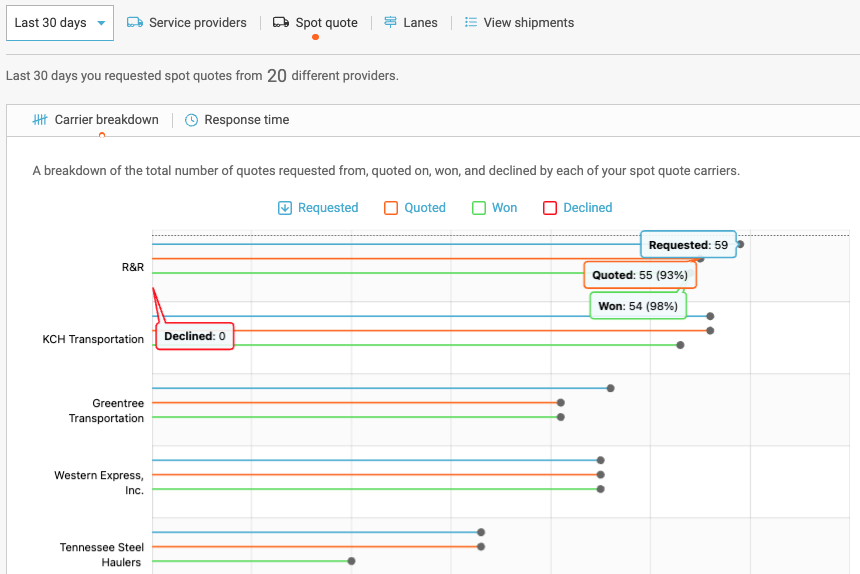
Click HERE to learn more about the power of FV Analytics or contact our Support Team with any questions or feedback.