Product Catalog Settings

Read all about how managing these settings will help your team save time and improve accuracy with your quotes.
First, do you already have the catalog data saved in a CSV? Our team can help by uploading this into your Freightview account on the back end. Send us an email and we'll take care of it: Contact Us
You can access your Product Catalog from your settings menu. Select the mode to create a new entry, then + Add product.

From here, a slider will open allowing you to enter all your pertinent product information.
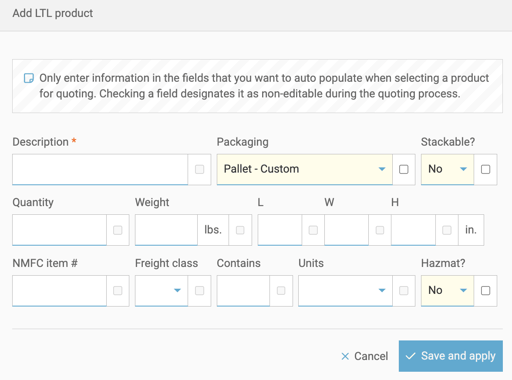
Fill in any boxes you would like to auto-populate when you select that product from your catalog in the future. Do you want to make a particular field read-only for your other users? Simply click the checkbox next to the text field.

A few more options
- Allow users to quote products that are not in the catalog. If you want users to be able to quote products without restraint, you can adjust that Here.
- Have Freightview automatically create products in my catalog after booking them.
- To save time when quoting, search for your saved products using the 'Search Products' field. These will then auto-fill on the booking page.

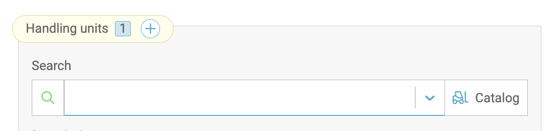
Settings
Click here to specify which fields of your entries will be included in your Quote preferences.

If you have any questions or feedback, please let us know: Contact Us
