Highlight: Default Label Settings
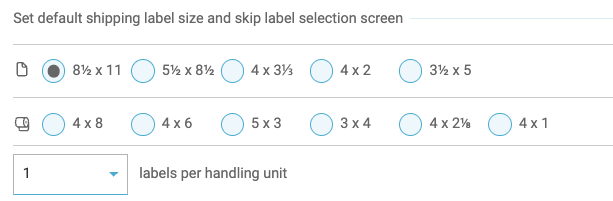
Freightview generates labels for you automatically when you book a shipment, however, you can also select default sizes for your team's LTL & TL orders.
Selecting Default Labels
- Start by clicking your name in the top right corner, and select Account Settings.
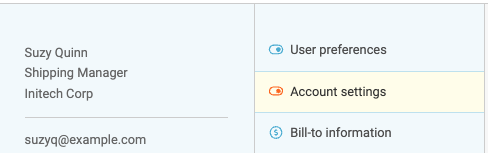
- Scroll down to the Shipping section, you'll see label preset options for LTL & TL. Choose the size you’d like to default to as well as how many labels per handling unit you want to be produced
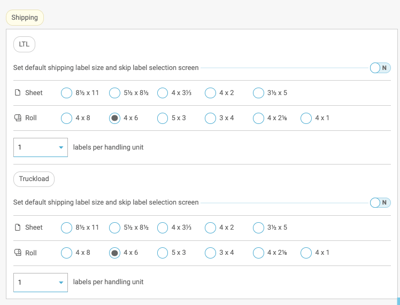
- Moving forward, when you click Print labels on the shipment page, it will automatically open your labels page with your pre-selected preferences if your preferences are set to a roll.
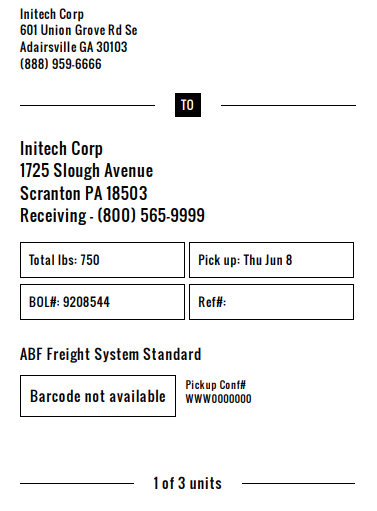
- Please note, if you choose your settings based on a sheet for any size other than 8.5 x 11 you will still have to choose a starting point on the page for your labels.
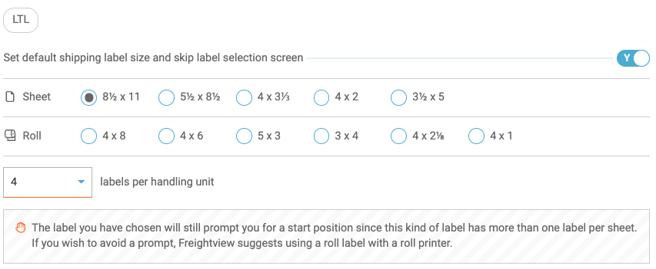
- These settings will also apply to other account users.
Questions? Contact our Support Team
