How To Add, Edit, & Remove Users
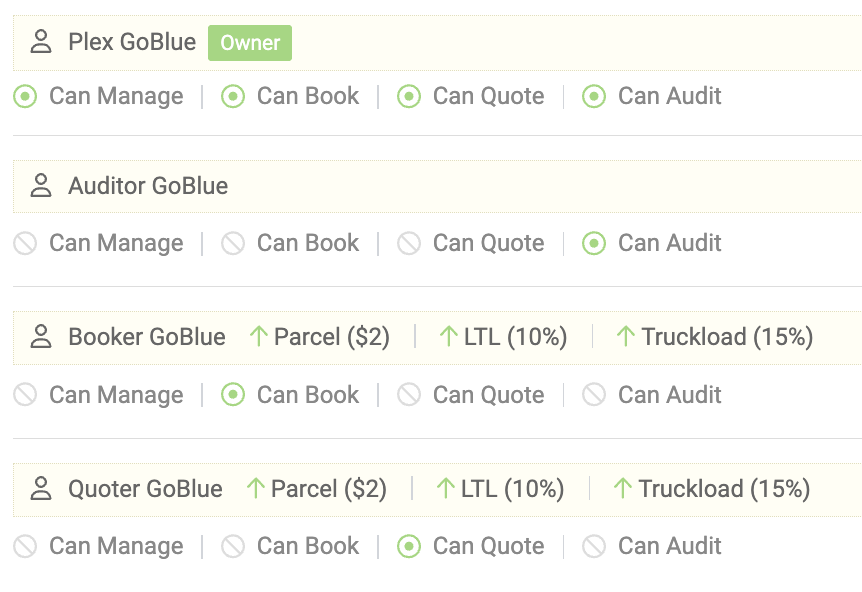
Adding and Removing users can be done in just a few clicks. Full Access users can also set permission levels & mark-ups to ensure your team is getting the best out of their experience.
After logging into your account, click your name in the top right-hand corner to access your Settings menu, from there click Company Users.

A slider will bring out the list of all invited users. Click + Add a user, to enter their email address, select a permission level. We'll send them an email with a link to set up a password. (They will not be able to see their permission level if they are not Full Access).


You can click on this list at any time to edit or update a profile as needed.
Markup Options
You can Markup your users by mode, percentage, or dollar amount. Only full access users can designate and view the mark up.
Click here to see more on the Markup Blog.

Remove a User
Do you need to Remove a user? Simply click the trash can on the right side of the user entry. Don't worry, we'll make sure to ask for a confirmation before it's completed.


If you find yourself stuck or have any other questions about adding or removing users drop us an Email or call 913-353-6188.
