Add, Edit, & Itemize Spot Quote Charges
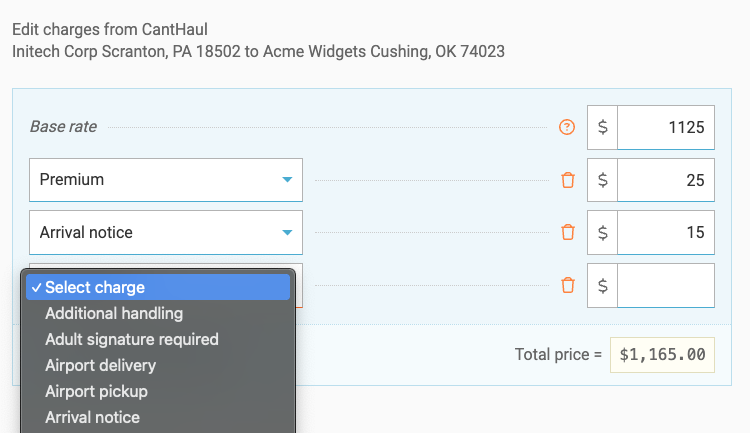
Both shippers and carriers can add or edit charges during a shipment's life cycle. Our software will manage the activity and send notifications to ensure the shipment's success.
Freightview Shipper
Any user can add or edit a charge for a spot quote volume or truckload shipment from the In Process or Shipment Details pages.
In Process Page
Before awarding a carrier from the In Process page, click the load to open a slider and hover over the Edit Charges option.

Click the icon to open an additional slider to fill in the charge correction or add items; we offer an extensive list of pre-loaded accessorials to choose from.

Once you are finished, √ Update price / Save charges and award the carrier when you are ready.

Learn more about our In Process page Here.
Shipment Details Page
Charges can also be added/adjusted after booking, while in transit, or after delivery. To do so, go to your Shipment page and click More details.

You can select the charge to edit on the left-hand column or by clicking into Messages / Notes / Tags. Learn more about your Shipment Details page Here.

The same slider will open to add/edit charges and apply them to the shipment. Additionally, you'll see these notes/adjustments in your Auditing tab. Read more about Auditing with Freightview Here.

Freightview Carrier
Carriers can itemize and edit rates throughout a shipment's life cycle, all within the free dashboard.
Itemized charges
Users can list charges by line haul, fuel, or any of the other 100+ accessorial options. This includes updating pricing after a shipment has been picked up or delivered.

Charges added after a shipment has been picked up can include messaging. Freightview will also notify the shipper in the app, and the charge will be tracked within the messaging/notes section of each load.


Read more about all the features that are included with our Free carrier dashboard Here.
Questions? Contact our Support Team.
