Utilizing the Address book
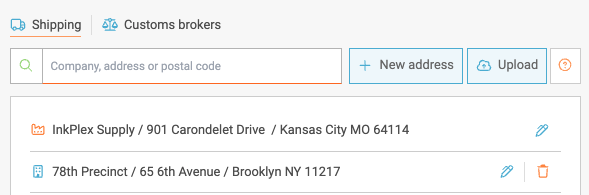
Shipping is made simple with the ability to upload and customize your Address book entries. This tool enables your team to access vendor data and specifications from the Quoting Page, thus increasing rating and booking accuracy while saving time.
Account admins control who can access these options through User Settings.
Address Entry Options
Whether you are entering an address manually or clicking the edit pen next to an existing entry, you can customize, edit, and save several specifications to any location.

Options Include
- Dock hours.
- Location type.
- Special Instructions - These will be displayed on any Bill of Lading (BOL) generated.
- NEW! Internal notes - These are instructions for your users to see, e.g., "Prefers X Carrier". (More below)
- Share Shipments with - Autofil additional email addresses to receive notifications or paperwork.
Additional Options by Mode
At the bottom of each location entry, you can select certain accessorials to be remembered by mode.
Full Truckload

Parcel

LTL

Customs Brokers
Enter, upload, and edit multiple broker entries Here. When shipping to & from the US, the drop down will appear on your booking page to select an option from the address book icon.


The Address Book Icon
Quoting Page
Instead of quoting by city, state, or zip, select the blue book icon for the Origin and/or Destination to open a slider and select a location directly from your address book. This will autofill any saved specifications for that address and carry it over to the Booking Page if you choose to create a Bill of Lading (BOL) or schedule a pickup. (This also increases the accuracy of your rates).


Booking Page
Here you can see where the data can be autofilled from the quote selection, brought in from the address book, or entered manually.

Please note: any changes made to a rate-impacting field during the booking process will trigger us to perform a re-rate. If the rate changes, the user will be prompted to approve the new charge before completing the Bill of Lading (BOL) creation or scheduled pickup.

Entry Specifications
Special Instructions / Internal Notes
Special Instructions are requests that will be published on your Bill of Lading and shipping labels. These let the driver/carrier know important details to ensure your items are shipped smoothly.
Internal Notes are only displayed inside Freightview. They act as a guide for your users as they create quotes/shipments to ensure the best selections are made.

Uploading Address Entries

To ensure your data is formatted accordingly, you can download the example.csv to assist. Once your CSV is ready, choose the file and select Upload.

Accessorial Options Include
- Signature requirement (Yes, No, Indirect, Adult)
- Appointment, Lift Gate, Sort & Seg, Protect from freeze, TWIC
- Special Instructions, Internal notes
Upload, Verify, and Confirm
After selecting "Upload," we will offer a quick overview of the field mappings. Take a look to ensure the columns/data are synced as intended, then select 'Upload' one last time. We will validate the data and mappings. From here, you should see either a request for a correction or a confirmation. (In the case of entries unable to upload, you can edit the csv and upload it again, or manually enter the address).

Account Settings
If an address that isn't already in your book is entered to create a Bill of Lading (BOL), we will automatically save it in your address book for future use. However, this may not be a good use case for all customers. To disable, navigate to your Account Settings/Address Book section and toggle this option to 'Y'. From there, we will restrict new address book entries to those entered by Admins only.

Do you need a copy of your address book? Please contact our Support Team for assistance.
