Truckload In FV
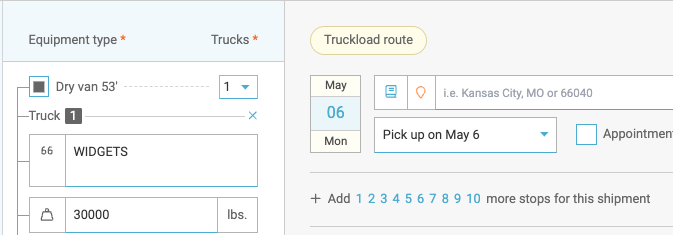
This robust workflow is the first release to help our customers get more Truckload shipments moving through Freightview. Options include Multi-stop, Multi-truck, Quote Only, and more!
To start a Truckload Quote
Have you added your carriers already? Click Here for a walk-through on how to set them up before you run your first quote.
Select the Truckload mode after Get a quote

Next, select the equipment type, declared value, multi-stop, and/or any accessorials that apply.
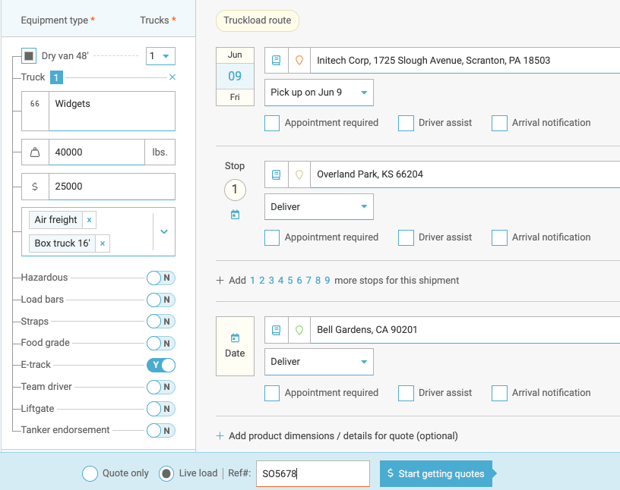
Finalize your quote by adding your carrier contacts, attaching documents, or including additional details. Then finalize it by clicking Send out for quotes.
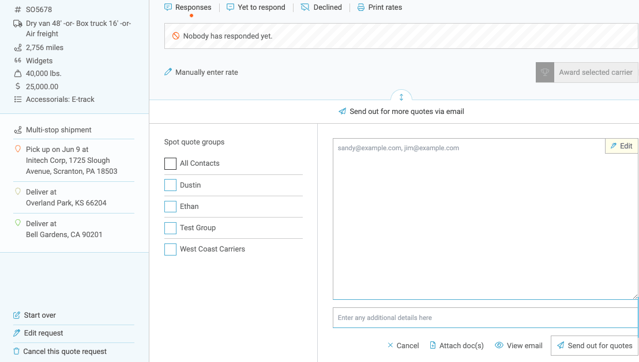
Your Truckload Quote has now been sent, you can manage your responses from the In Process tab.

When it’s time to pick a provider, select Award this Carrier.
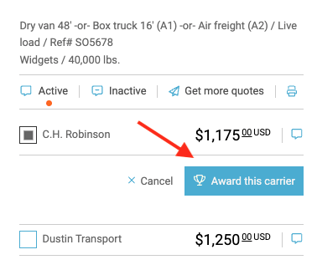
Next, you'll confirm the shipment info and select Looks good, proceed. Once all stops and required fields are filled out, click Book this shipment.
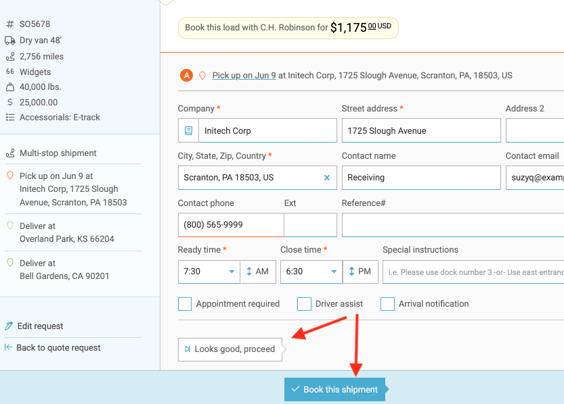
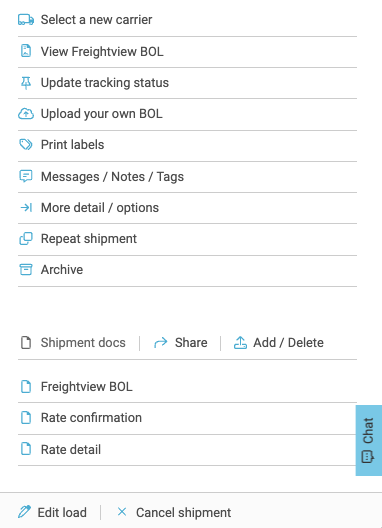
Questions? Click the blue chat button on the bottom right of any FV page to reach us.
